Why Desktop File Operations Fail on Android: A Developer's Guide
Engineering
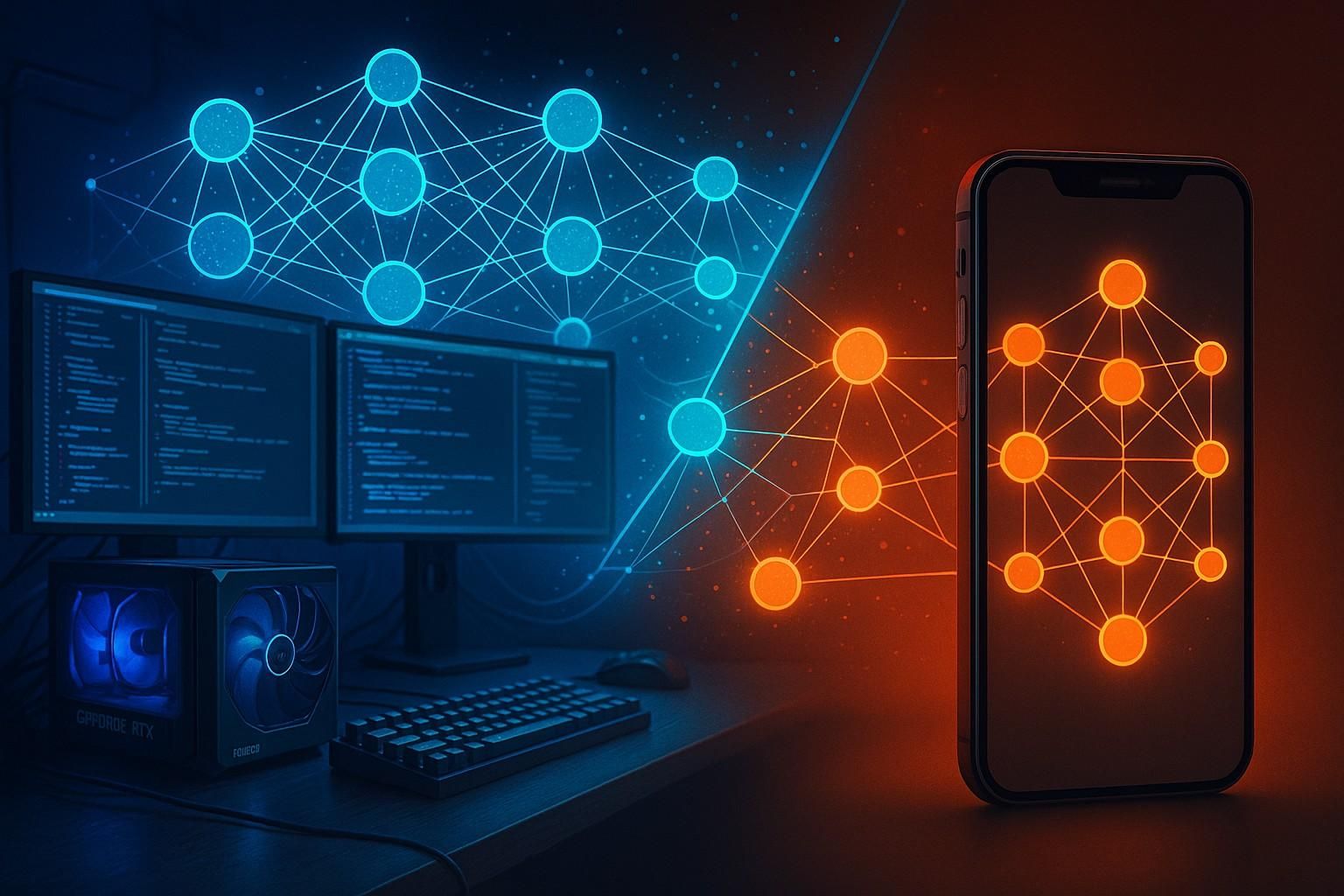
Porting desktop code to mobile often breaks because mobile file systems are sandboxed and heavily restricted compared to desktop environments. Operations like using relative paths, hardcoded directories, and direct file access that "just work" on desktop will fail on mobile. Instead, developers must adapt to each platform’s storage model. On Android, strict sandboxing—together with asset packs and content URIs—defines how apps perform file I/O.
This guide breaks down the pitfalls and shows practical solutions, including how to:
-
Safely handle assets by copying them into accessible storage
-
Work with content URIs instead of file paths
-
Bridge file I/O between managed and native code
The key takeaway: never assume desktop-style file freedom on mobile. Embrace the sandbox, rely on platform APIs, and design file operations with security and portability in mind.
The File System Mismatch Between Desktop and Mobile
You've just ported your desktop application to mobile. The code compiles, the UI appears and then... crash. Your perfectly reasonable file operations that worked flawlessly on desktop are throwing errors left and right. Welcome to the mobile filesystem reality check.
// ❌ THIS WORKS ON DESKTOP, FAILS SPECTACULARLY ON MOBILE
FILE* model = fopen("/data/models/my\_model.bin", "rb"); // CRASH\! No access
FILE* config = fopen("../config/settings.json", "r"); // NULL\! No relative paths
FILE* cache = fopen("/tmp/cache.dat", "wb"); // NOPE\! No /tmp exists
The Fundamental Difference: Freedom vs. Sandboxes
Desktop Filesystem: The Wild West
- Read/write almost anywhere - Your app is a first-class citizen
- Relative paths work fine - Navigate freely through the directory tree
- Temp directories always available -
/tmpis your reliable friend - Direct file paths are normal -
C:\Users\...or/home/user/...just work
Android Filesystem: Maximum Security Sandbox
- Sandboxed - Your app lives in solitary confinement
- No arbitrary paths - Can't access
/data/,/tmp/, or use../ - Content URIs - Android uses
content://not file paths - Asset bundles - Resources aren't "real" files, they're packed inside your APK
Understanding Android Sandboxing
Here's what your app's sandbox actually looks like:
Your App's Sandbox
├── Internal Storage (always accessible)
│ ├── files/ ← Your private files
│ ├── cache/ ← Temporary files (OS can delete anytime!)
│ └── databases/ ← SQLite databases
│
├── Assets (read-only, bundled in APK)
│ └── models/ ← Shipped with your app
│
└── External Storage (requires permission!)
└── Documents/ ← User-visible files
Platform-Specific Challenges and Solutions
Challenge 1: Assets Aren't Real Files
Your bundled assets live inside the APK. They're not files on the filesystem - they're compressed resources that need special handling.
// ❌ WRONG: Assets aren't real files
val file = File("assets/model.bin") // Doesn't exist\!
// ✅ CORRECT: Copy asset to internal storage first
fun copyAssetToInternalStorage(context: Context, assetName: String): File {
val outFile = File(context.filesDir, assetName)
if (!outFile.exists()) {
context.assets.open(assetName).use { input ->
outFile.outputStream().use { output ->
input.copyTo(output)
}
}
}
return outFile
}
// Now you can use it with NDK
val modelFile = copyAssetToInternalStorage(context, "model.bin")
nativeLoadModel(modelFile.absolutePath)
Challenge 2: Content URIs Are Not File Paths
When users pick files from Google Drive, Downloads, or other apps, you don't get a file path - you get a content URI that looks like this: content://com.google.android.apps.docs.storage/document/acc=1;doc=encoded
// ❌ WRONG: Can't use fopen with content URI
fopen("content://...", "r") // FAILS!
// ✅ CORRECT: Use ContentResolver
fun readContentUri(context: Context, uri: Uri): ByteArray {
return context.contentResolver.openInputStream(uri)?.use {
it.readBytes()
} ?: throw IOException("Cannot open URI")
}
Native Code Integration: Bridging the Gap
When working with C++ libraries or ML runtimes, you need to bridge between the managed world and native file I/O.
Strategy 1: Pass Resolved Paths from Platform Layer
The simplest approach - let the platform layer handle the complexity:
// Kotlin: Resolve the path in the platform layer
val modelFile = copyAssetToInternalStorage(context, "model.bin")
nativeLoadModel(modelFile.absolutePath)
// C++: Use standard file operations
extern "C" JNIEXPORT void JNICALL
Java_com_example_app_NativeBridge_nativeLoadModel(JNIEnv* env, jobject, jstring jpath) {
const char* path = env->GetStringUTFChars(jpath, nullptr);
FILE* f = fopen(path, "rb");
if (!f) {
// Handle error - path was valid but file might not exist
}
// Use the file...
env->ReleaseStringUTFChars(jpath, path);
}
Strategy 2: Direct Asset Access via AssetManager
Pass the AssetManager to native code for zero-copy asset access:
// C++: Store and use AssetManager globally
static AAssetManager* g_assetManager = nullptr;
extern "C" JNIEXPORT void JNICALL
Java_com_example_app_NativeBridge_initializeWithAssets(
JNIEnv* env, jobject, jobject assetManager) {
// Convert Java AssetManager to native AAssetManager
g_assetManager = AAssetManager_fromJava(env, assetManager);
}
// Now you can open assets anywhere in your C++ code
bool loadModelFromAssets(const char* filename) {
if (!g_assetManager) return false;
AAsset* asset = AAssetManager_open(g_assetManager, filename, AASSET_MODE_BUFFER);
if (!asset) return false;
// Get the buffer and size
const void* data = AAsset_getBuffer(asset);
off_t size = AAsset_getLength(asset);
// Use the data directly - no copying needed!
processModel(data, size);
AAsset_close(asset);
return true;
}
Strategy 3: Content URIs in Native Code
When users pick files from other apps, you need a two-step process:
// Step 1: Copy content URI to a temporary file
fun copyUriToCache(context: Context, uri: Uri): File {
val outFile = File(context.cacheDir, "imported_file.bin")
context.contentResolver.openInputStream(uri)?.use { input ->
outFile.outputStream().use { output ->
input.copyTo(output)
}
}
return outFile
}
// Step 2: Pass the temp file path to native code
val tempFile = copyUriToCache(context, contentUri)
nativeProcessFile(tempFile.absolutePath)
The Golden Rules for Android File I/O
1. Never Hardcode Paths
Always use platform APIs to get the correct directories. What works on one device might fail on another.
2. Assets Need Extraction
Bundled resources aren't regular files. Either copy them out or use platform-specific APIs to access them.
3. Respect the Sandbox
You can only write to specific directories. Know your boundaries and work within them.
4. Use Native integration bridges
If your native library still uses ‘fopen’, move files to a location where ‘fopen’ can work.
5. Handle Permission Denial Gracefully
Users can deny storage permissions. Always have a fallback plan.
Conclusion: Embrace the Constraints
Android file system is designed for security and user privacy. The sandboxing that frustrates developers is the same system that protects users from malicious apps.
Design your app's architecture around the mobile filesystem model from the start. You can employ the techniques listed above to safely use files at both App level and C++ native code.
Ready to Get Started?
OpenInfer is now available! Sign up today to gain access and experience these performance gains for yourself.